Express Request for Quote Job Posting
Step by Step instructions to create an Express RFQ Job Service in Babylon2K
Kindly note that the one-time password (OTP) sent to your email serves as the initial password for your Express account.
Step 1:
Go to www.babylon2k.org then click How to Post a Job.
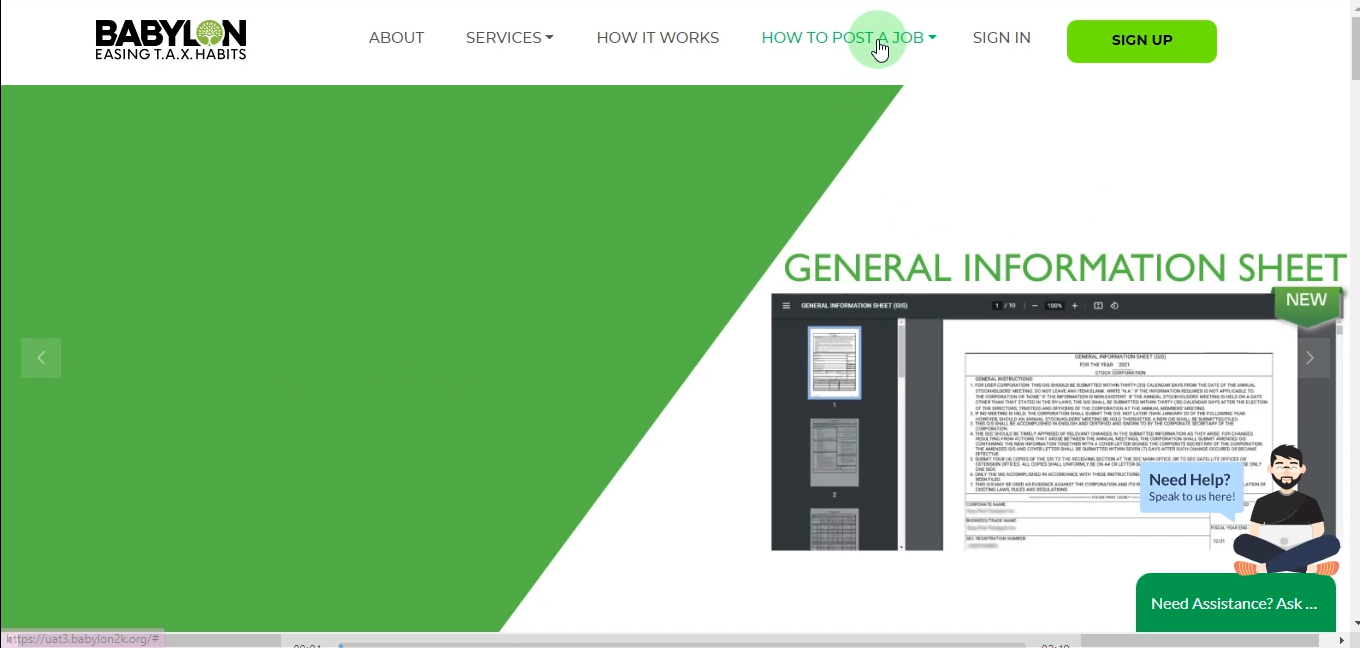
Step 2:
Click Request for Quote.
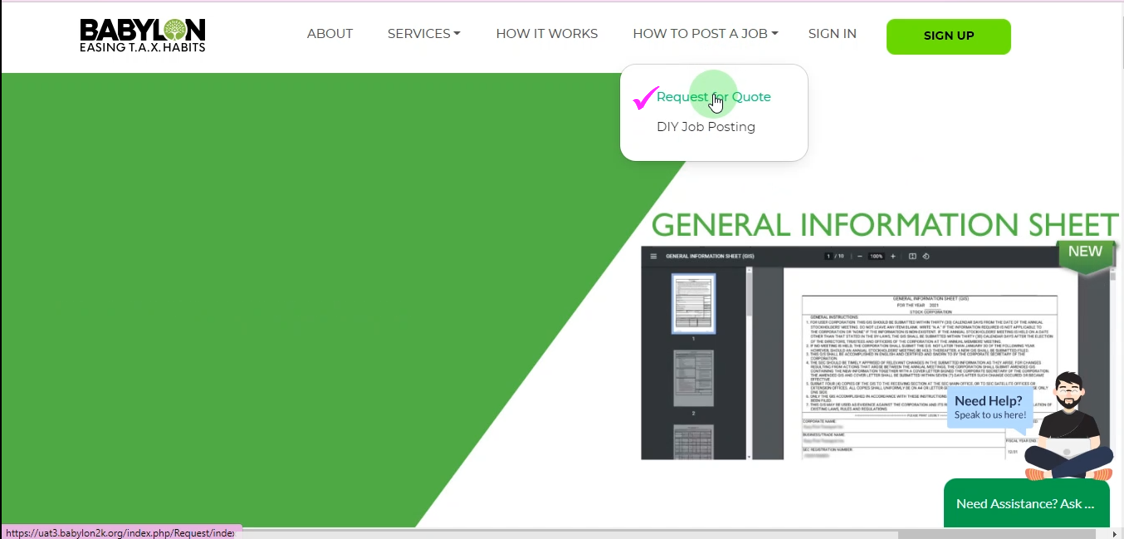
Step 3:
Fill out all the text fields: Name, Contact Number, Project Name, What Services, Project Address, Remarks

Step 4:
Click Submit.
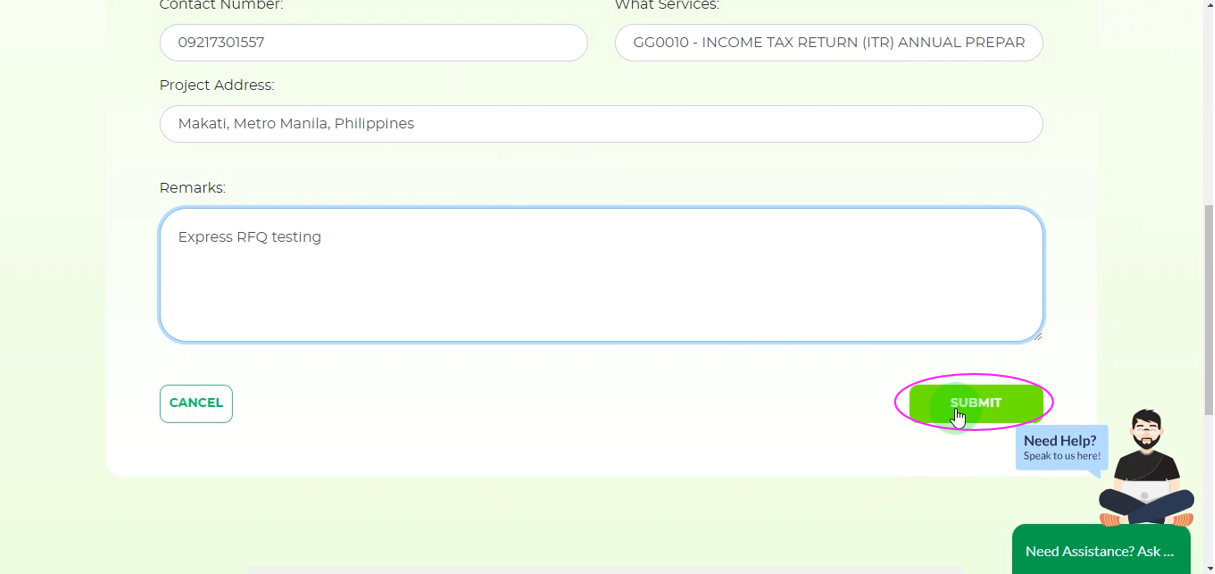
Step 5:
Enter a valid email address for confirmation then click Save Changes. The One-Time Password (OTP) will be sent to your email address.
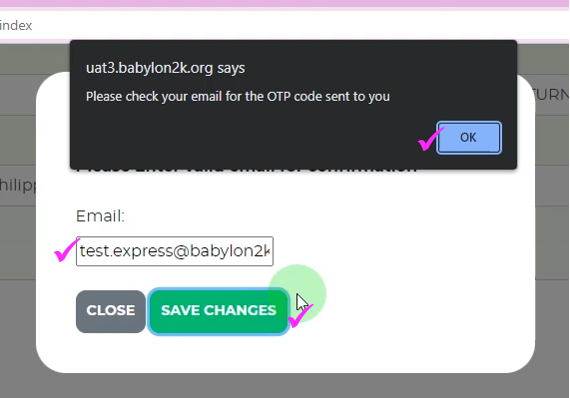
Step 6:
Open your email inbox to copy the OTP.

Step 7:
Enter the OTP code then click Save Changes.
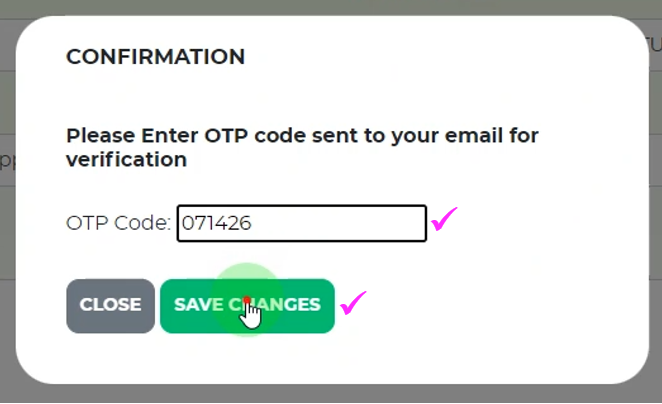
Step 8:
Update your Client Account Details. The admin will not process your request if your details are incomplete.
The needed details are as follows:
Personal Info (Required):
- Company Logo
- First Name
- Middle Name
- Last Name
- Contact No.
Company Info (Required)
- Company Name
- Company Address
- Country
- Mobile Number
- Telephone Number (Type N/A if there is none)
- Company TIN ID
- Billing Address
- Sec Number
- SEC Registration Date
- SEC Annual Meeting Date
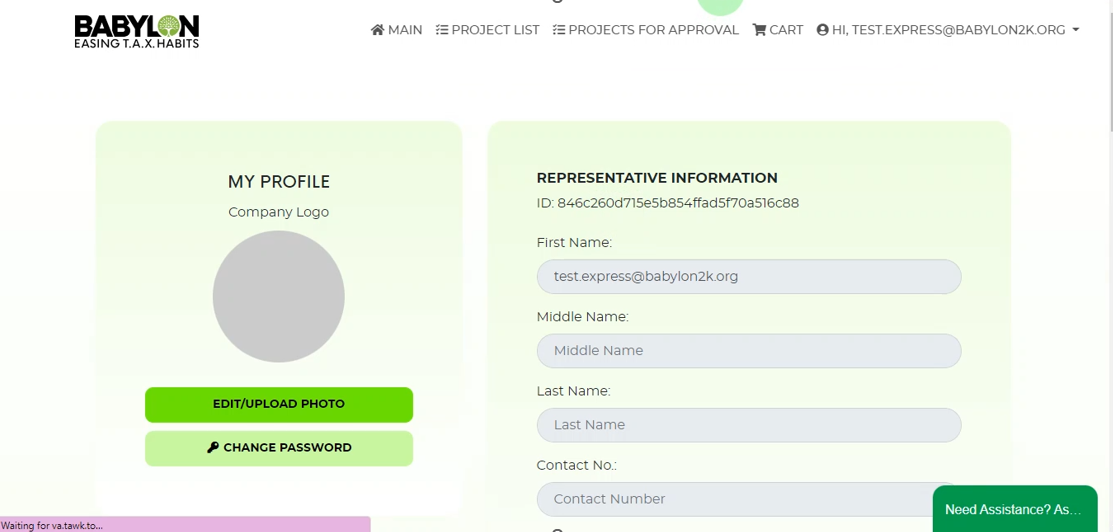
Step 9:
To see the express project that you’ve created, click your email located on the top right part of the website, then click request for quote.
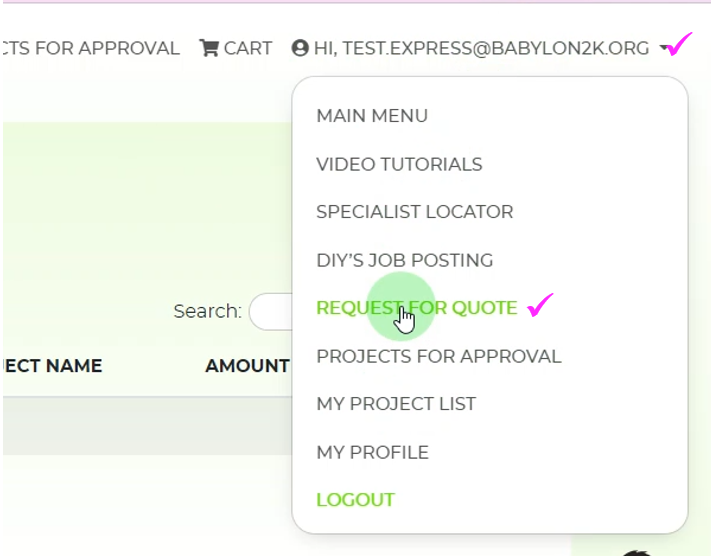
Congratulations! Your Express RFQ Job has been successfully posted in Babylon2K. Wait for the admin to review your profile and your project request. You will be notified thru email as soon as the project starts.
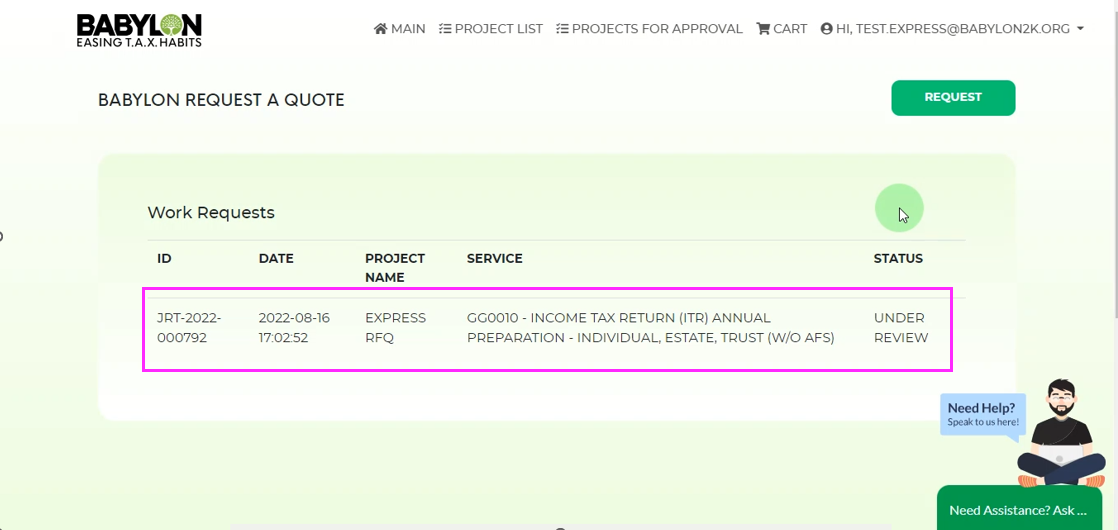
Want to create your own Express RFQ Job Posting? Click here.Don't have an account yet? Create a new Babylon2k account.
